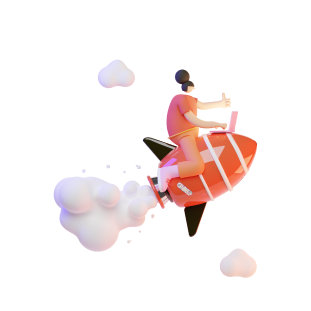Frequently Asked Questions
It is a field staff /executives’ performance monitoring tool, which will help you to schedule, manage, track and analyze field operations in real time and reduce the manual efforts.
Imprint, is the best app for tracking attendance which automatically marks the attendance of employees when they login to their mobile app.
A Salesforce GPS tracking software benefits organisation in many ways. Field force management app maximizes the transparency, boosts efficiency, creates trust among businesses & sales agents, minimizes costs and improves your brand building.
It is flexible and can be used by any department that has a mobility requirement of staff.
Yes, you can initiate a query on the reimbursement slips uploaded by the staff.
If the internet is off the Imprint app will not work but location can be tracked. If the GPS is turned off, the application would not work as it’s a must to measure the distance travelled.
Currently, we offer two versions – Android and iPhone. All our products are compatible with mobile screens of different sizes.
There’s client wise segregation of the documents; the data resides in the database storage .
We keep your data private. No individual can view your data without an authentic ID and password. We take advanced security measures like SSL and have reinforced the firewall’s protection.
No, Imprint is a SaaS (Software as a service) solution. It will be hosted at our end; you can access it from any computer or tablet that has internet access.
- By scheduling appointments for yourself, you can effectively manage your time and also get the reminder on the day. And help to manage and plan the day better.
- Creating appointments provides visibility into your schedule for both yourself and your managers. It enables better coordination and ensures accountability for completing scheduled tasks.
- By creating appointments, you can track your activities and generate reports on time spent on various tasks. This data can be valuable for performance evaluation and process improvement.
Overall, creating appointments in IMPRINT plays a crucial role in organizing your workday, prioritizing tasks, getting reminders, and ensuring efficient resource utilization.
You can track your sales agents in real-time with the real-time mobile location tracker, Imprint. The GPS tracking app for employees provides insight about the live location of your salesforce, their meetings, and closures.
Currently, our tool does not capture specifically who has opened a document. However, we do track task-related activities based on user inputs.
With RBAC in IMPRINT, you have the flexibility to define specific roles and permissions for users based on their responsibilities and access requirements. This means that you can designate who should have access to confidential documents and restrict access to only those individuals who are authorized to view them.
- To ensure that confidential documents are accessed only by authorized personnel, we offer role-based access control (RBAC) configuration.
- With RBAC in IMPRINT, you have the flexibility to define specific roles and permissions for users based on their responsibilities and access requirements. This means that you can designate who should have access to confidential documents and restrict access to only those individuals who are authorized to view them.
Yes, IMPRINT offers seamless email integration functionality. Our platform supports integration with organization email services such as Gmail and Outlook. This feature aims to maintain the continuity of client communication by preserving email threads directly within the IMPRINT interface.
No, we don’t impose a cut-off time for applying leaves within our system. However, the addition of leaves is subject to company policies such as Earned Leave (EL), Casual Leave (CL), Sick Leave (SL), etc., as determined by the designated roles of employees.
Our platform accommodates these policies, allowing employees to request and manage their leaves in accordance with the established guidelines and entitlements. This flexibility ensures that employees can effectively utilize their allocated leave quotas while adhering to organizational regulations.
Within the HR/Admin account, users have the option to update the holiday calendar, which is then made visible to employees on their respective calendar views, displaying the company’s designated holidays. We provide a convenient feature where users can download a sample template, allowing them to upload all the holidays in one go directly from the HR account.
Post-sale support from IMPRINT includes comprehensive assistance to ensure the smooth functioning and optimization of our solutions. This support encompasses addressing technical issues, providing guidance on system usage, and offering solutions to any challenges that may arise during implementation and beyond. Our goal is to ensure that our clients derive maximum value from our products and services.
Expected Turnaround Time & Escalation Matrix: Our commitment to timely support means that we strive to resolve issues promptly. The expected turnaround time for resolving support tickets typically depends on the nature and severity of the issue. For critical issues affecting business operations, we aim to provide immediate attention and resolution. For non-critical issues, our goal is to address them within a specified timeframe, typically within 24 to 48 hours. Post the contract, we usually share the escalation matrix to client.
IMPRINT serves as a unified platform where employees and managers can seamlessly manage their day-to-day activities, tasks, tickets, lead lifecycles, expenses, and more. By centralizing these functions within a single application, IMPRINT streamlines workflow processes and enhances efficiency across the organization. Whether it’s accessing data or assignments, users can rely on IMPRINT as their go-to tool for all their operational needs.
We are monitoring the active working hours of employee, so will be able to facilitate the OT (Overtime) of any employee and that will be further approved by the manager.
We don’t encourage the use of personal email id. We only use official mobile number and email id for IMPRINT. For business authentication.
As part of the implementation process, the customer support team will oversee the complete onboarding of data. Additionally, the IMPRINT Implementation team will conduct training sessions for all stakeholders. These sessions will cover the utilization of the platform and refer to user manuals and video training materials to ensure comprehensive understanding and effective utilization of IMPRINT. This approach aims to facilitate a smooth transition and equip users with the necessary knowledge and skills to leverage the platform optimally.
Data is required in the format for the onboarding. Followed by training to various stakeholders – on application usage, reporting, & Analytics.
All the stakeholder should have Android or IOS Mobile Phone (OS Android 7 & above) to install the app from the playstore.
The whitelisting of the application URL with the organisation network for stakeholder to access the application.
Yes, the FAQs are available. Please find the Link – https://www.astiinfotech.comfrequently-asked-questions/
To register for our DialTM trial version, you can go to our website https://dialtm.in/Home and then click on Join/Host meeting; you will then be directed to the login page. Click on register button and fill in your name, email, mobile number and set your password. After this, you can login using your mail id as username, with the password you have given during registration.
For scheduling your meeting, first add your organization details by clicking on + icon in the ‘About’ section. Enter your name, email, contact, country, address, state, city and type of Industry. Now your organisation code (‘orgcode’) is generated and you can go to ‘levels’ and add levels to give a naming convention to your meeting names. Then add any topic name by clicking on the topic and then + icon. Now you can set your meetings by clicking on ‘create meeting’ icon on top right side.
To schedule a recurring meeting, click on the topic name and then on ‘create meeting’ icon on meeting page. Now in the ‘type of meeting’ drop-down you can select the type as Daily, Day basis (any specific day of the week) and Monthly meeting. This will help you to schedule recurring meetings in one step.
Just after login, you can click on the “Start new meeting” button and can share the code or click on “copy URL” option to share the meeting invite with others via e-mail or any other medium.
To join the meeting from your mobile browser, click on the link you have with you to join the meeting or you can copy the link and paste in your browser. You will be able to see the option to add your name and click on ‘OK’ button. In case you are not able to see the OK button please use the landscape mode in your device and then use. Now you are connected to your meeting.
In such cases, first please check if your speaker is off in your laptop or your mobile speaker volume is turned on or not. If after this also you are not able to hear then try connecting with other speakers.
In such cases, please check whether your microphone is enabled or not. You can check this on the centre before the call button; the microphone should be enabled. Now you can check if microphone permissions have been granted to DialTM or not in settings, and then hardware and check micro phone access allowed. On top, next to URL there is a camera icon – you can also click there and check if microphone is allowed or not.
To block or kick out anyone from the meeting room, go to Tile view and click on the setting option on the participants tile view (the three dots). There you can see the kick out option. If you click it and confirm, the person is removed from the meeting.
For this, once the call starts click on the three dots on right side and click on ‘settings’. Now click on “More” tab; there you can enable ‘everyone starts muted’ and ‘everyone starts hidden’.
13. How Can I Send Private Messages To Any Participant?
In such cases you need to check few things as follows:
• Check your earphones: if plugged then unplug and plug them again.
• If you are not using the earphones then use one and check.
• Ensure no other user is sitting in the same room who is on the same online meeting and is on speaker. Ask them to mute and use earphones.
To ensure this please keep your microphone muted unless you want to speak something. If you want to speak something, then only un-mute it and then mute it back. This will ensure that the background noise from your side doesn’t come in the online conference.
If you have the licensed version of DialTM and you have taken the recording services then on the online meeting page only in settings you can see the ‘Start Recording’ button. Click on it and it will start. Before ending the session, you can click on ‘Stop Recording’ button to stop the recording.
To share the screen, click on the screen icon on the left most side of your screen at the bottom, then a popup will appear. There you can select the application window or the chrome tabs. If you choose to select the entire screen then click on the screen and then share button but please be aware that in this case any window you open on your laptop will be visible to all the participants. So, choose the shared screens wisely.
Yes, we do have our android and iOS app available for the same. You can download the same from the play store or app store respectively or from the link given below:
Android: https://play.google.com/store/apps/details?id=com.astiinfo.dialtm&hl=en_IN
iOS: https://apps.apple.com/in/app/dialtm/id1519217601
This may happen due to your internet connection. If your internet is fluctuating in between then you will be disconnected but will re-join. Please ensure a proper internet connection during your online meeting to have hassle free meetings.
To reset your password, you can go to login page and click on reset password and enter the registered email id. You will receive the email on the same mail id to reset your password by clicking on the link.
In such cases, you have to wait for the host to join the meeting so that it could be started. If you are the host then you have to login into your account and then start the meeting from the call icon. Then you will be recognised as the host and everyone will be connected.
In such cases, you have to wait for the host to join the meeting so that
iPhone 11 supports the Video Conferencing through WebRTC seamlessly.
it could be started. If you are the host then you have to login into your account and then start the meeting from the call icon. Then you will be recognised as the host and everyone will be connected.
Whether you are at your desk or on-the-go, you shall always have a flawless video conferencing experience. DialTM offers the end users with leading compatibility to ensure frictionless video conferencing regardless of the desktop Operating System (Windows, macOS), browser (Chrome, Edge, Mozilla, Chromium, Safari (13.1.1 and above)), mobile devices (android, iOS); DialTM could be used on any of these platforms.
24*7 on-call support.
Yes, DialTM offers live streaming facility for the paid plan users where the users can view the complete live session flawlessly.
Yes, DialTM offers the webcasting facility as well, where the recorded sessions can be played again and the link can be shared with the users to view as a part of Video-on-Demand.
Yes, scheduling links can be created wherein the user can create the link that can be shared for the rest to book an available meeting slot with them.
Yes, configuration is available to make the slots paid also and the amount can also be defined and changed as per need.
Yes, webinars can be scheduled where we have options like paid or free webinar. In case of paid, the amount can be accepted in USD or INR and the respective payment gateway will open up.
Yes, the host has the access rights to enable or disable the camera or microphone of any user forcefully on this platform.
Yes, on DialTM there are options available for both quiz and poll. User can create the questions and those can be reused as well.
Poll answers will be anonymous but quiz answers would show who submitted what. Poll questions don’t have a correct answer but in quiz questions we need to give correct answer while creating.
The recording link will be available until it’s deleted from the server.
Yes, on the host login in history tab all the data is available against all the meetings.
You can track your kid inside the school and while commute with the help of Trakom, GPRS/RFID tracking system. GPS helps to track the real-time location of school bus. RFID helps to monitor your child’s activity within school premises.
The GPS tracking device is installed into a vehicle and it uses the GPS technology to know the vehicle location. The information gathered is stored in the device and then transmitted to the wireless or cellular network. It travels to the server and these servers allow you to access the information from anywhere, any device.
Trakom, smart tracking app with GPS/RFID technology helps you to track the school bus in and out of school premises.
Yes, it can be installed in any school bus types.
This depends on the system and the type of camera used in the vehicle. Mainly two types of cameras can be used, one which works with the battery and other one works when connected to the vehicle engine.
For better safety and security, Govt. of India has made GPS and CCTV’s mandatory both at school premises and in school bus.
Cameras installed in a school bus acts as security cameras for school bus which ensures student safety.
Optimization of the school bus route helps transport manager to generate routes in order to ensure that children are transported to and from the school safely and on time. The advanced algorithm helps to identify the best cost- effective route. It can help fleet managers and drivers to plan routes that avoid congestion, shortening transportation times without costing more overall for a longer route. Route optimisation also helps to reduce fuel costs, improve efficiency and increases ROI.
AFM answers employee safety and security with GPS tracking technology. Our GPS based fleet management helps the admin to track the live location of employee in transit. Employee can send SOS alert to the admin in case of any emergency. AFM also provides other safety alerts on geofence violation, over-speed driving, etc. which helps the fleet managers to take instant actions.
The GPS tracking system uses the Global Navigation Satellite System (GNSS) network. This network incorporates a range of satellites that use microwave signals that are transmitted to GPS devices to give information on real-time location, vehicle speed, time and direction.
Yes, AFM admin panel enables real-time monitoring and also permits to view/download all the trip details.
Smart roster planning helps planning of routes, schedules and allocate vehicles automatically.
5. How can an employee request a ride in an emergency?
There are no such limits. Admin can track multiple vehicles with Asti Fleet Management.
Radio-Frequency-Identification (RFID) technology captures digital data encoded in RFID cards/tags via radio waves and the information can be stored in a database for future retrieval.
Tracking and monitoring of fleet vehicles in the logistics/transportation industry with the GPS technology is called as GPS fleet tracking.
- Increased
- Productivity Streamlined
- Communication.
- Reduced Time and Costs.
- Improved Quality.
- Greater Visibility.
- More Efficient Task Management.
- Improved Operational Stability.
- Greater Customer Satisfaction.
Yes. It is possible to restrict the access of the application through configuration while creating roles.
There are various types of reports available on VTMS & can be downloaded in excel format for future analysis.
The fuel monitoring sensor fit in the fuel tank helps us monitor the sudden decrease in the level of fuel through alerts and various reports.
- The factors that help in gaining ROI faster are:
- Track and avoid driver’s unauthorized trips
- Effective route management
- Effective resource management
- Tracking total Idling time
- Over Speeding
- Avoid fuel theft
- Improved Fleet Operations\Timely service / inspection of vehicles helps to avoid vehicle breakdown
- Effective use of vehicles
- Timely vehicle maintenance increases the vehicle life span
- Effective use of the features of VTMS helps in overall performance of the fleets and hence saves money & time.
Mshop live is a video shopping platform to connect the shopkeepers/suppliers with the customers in a virtual meeting place where the product could be showcased and deal finalized, with payment gateway integrated.
Any kirana store, dukaan, supplier, wholesaler, retailer, exhibitionist can use the solution to connect with the customers seamlessly.
This is a video platform where you can connect with your customers easily via video calling. Supplier will have a login and the shop link which the customers can visit and connect.
Yes the customer gets the option to make payment while being on call. The link will be shared with them for the amount and they can make the payment through various options.
In this case the calling customer will get the message that he is in the queue and the token number will be given to him. Meanwhile the shop keeper can finish other calls. Token number will be updated and my number in the queue will be displayed to me. Once the queue is over the customer will be connected with the shop keeper.